February 6, 2024
•
min read
To publish your Carrd website to a custom domain, you'll first need to buy the domain. I recommend using Namecheap or GoDaddy.
*You can publish your one-page website to (DesiredURL).carrd.co domain for free, though this is not recommended for branding purposes.
Below is my own tutorial on how to publish a website, but here is Carrd's tutorial if you run into any questions. Please reach out to the Carrd support team for any product assistance.
→ Create a free Carrd account
First - within the website editor, click the hard drive icon in the upper right.
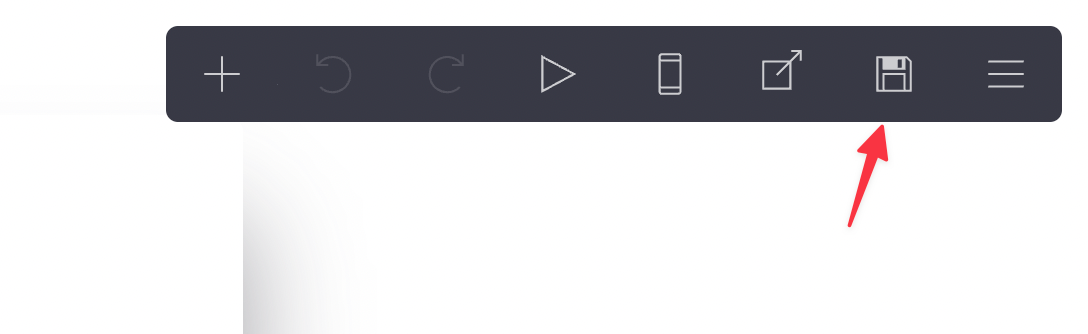
On the left side of the screen, select 'Publish to a custom domain'
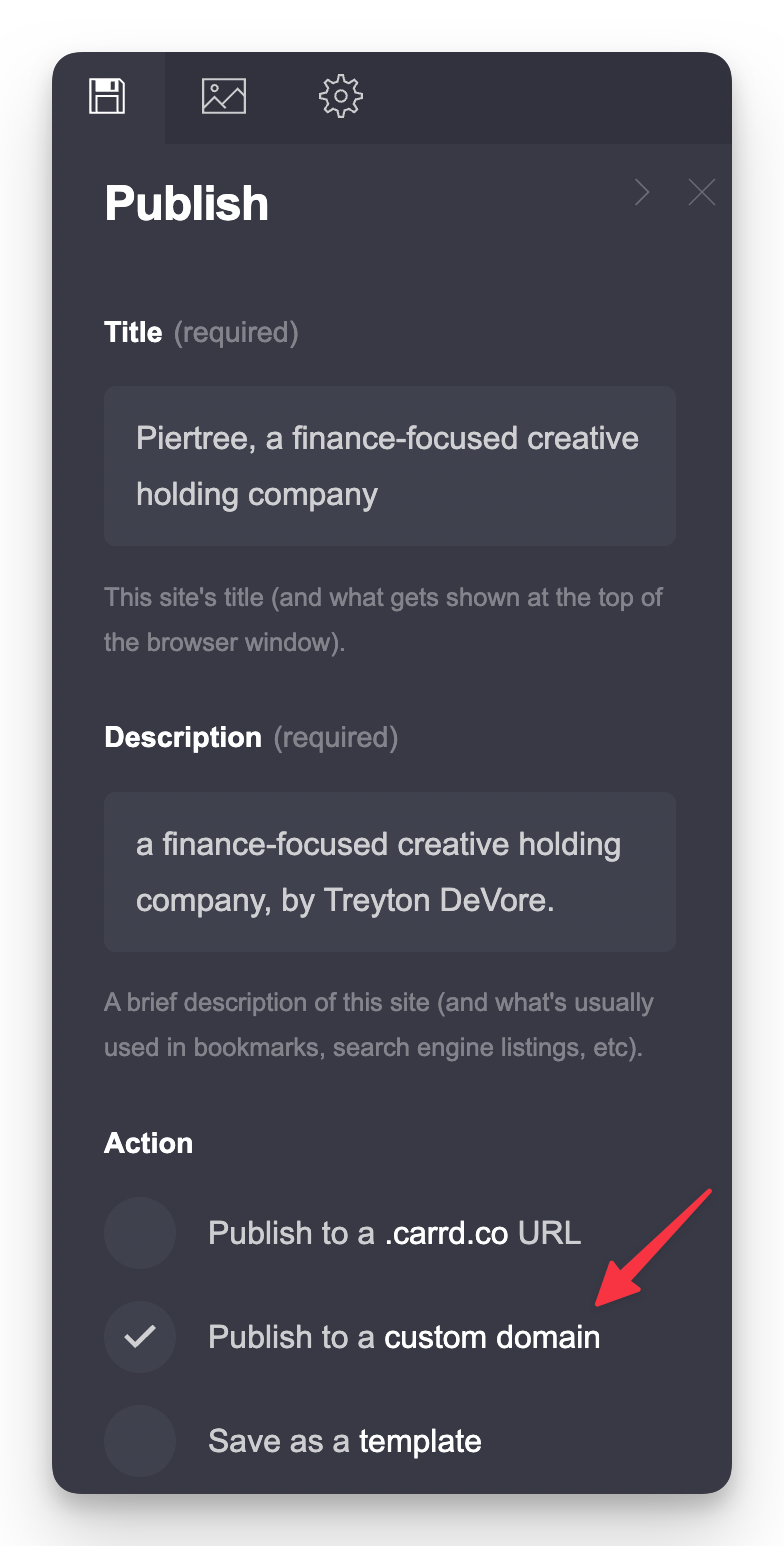
Enter your custom domain (the URL that you want to use and have purchased) in the text box.
Your DNS data should appear below shortly after.

Once the DNS information has populated, go to your Google Domains dashboard and click "manage" on your desired domain:
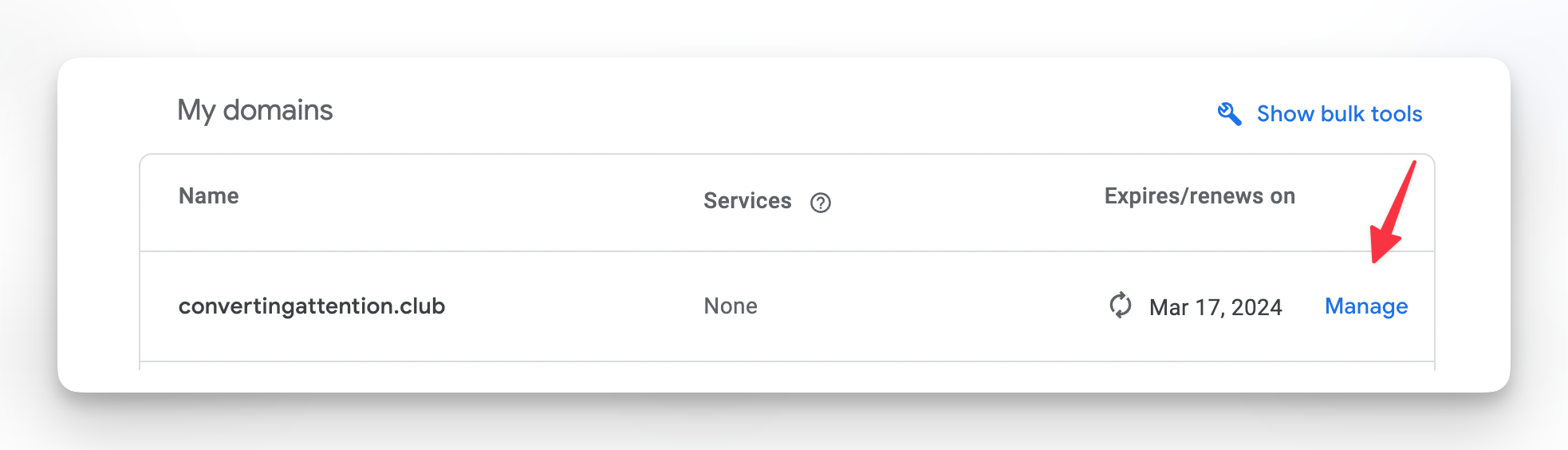
Click the "DNS" tab on the left and then click "manage custom records" on the right.
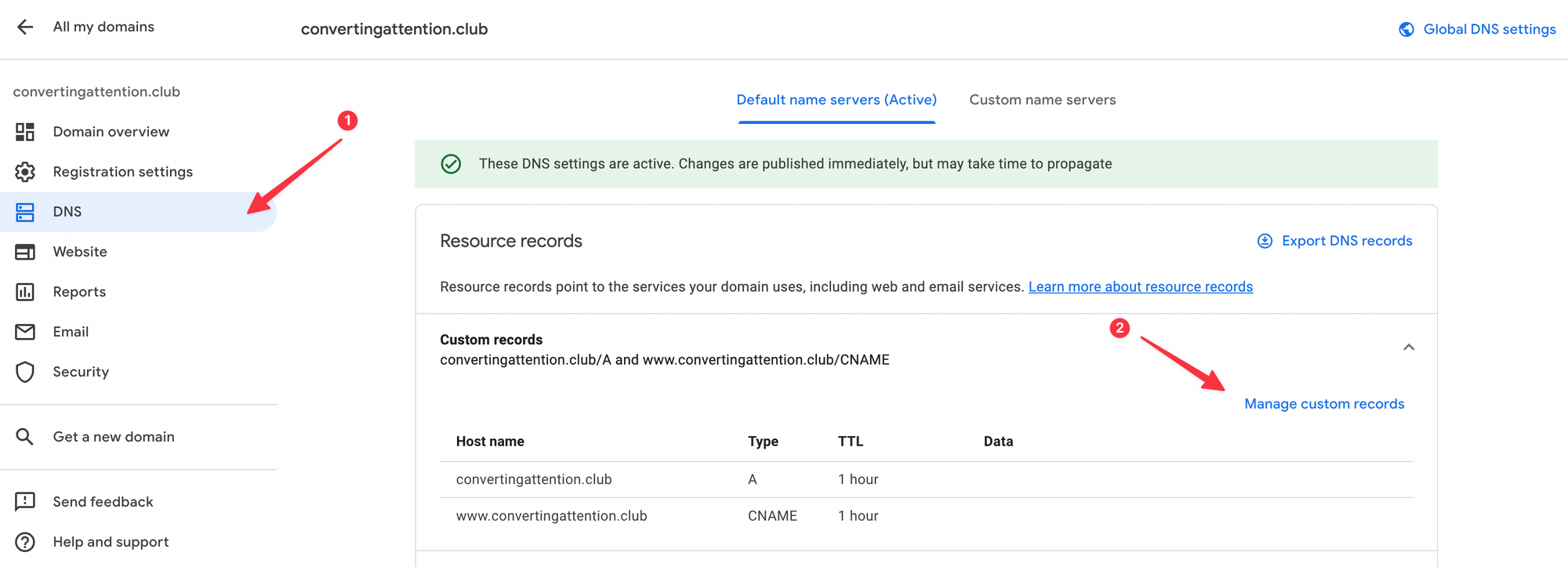
Copy-paste the A and CNAME records from Carrd into Google Domains:
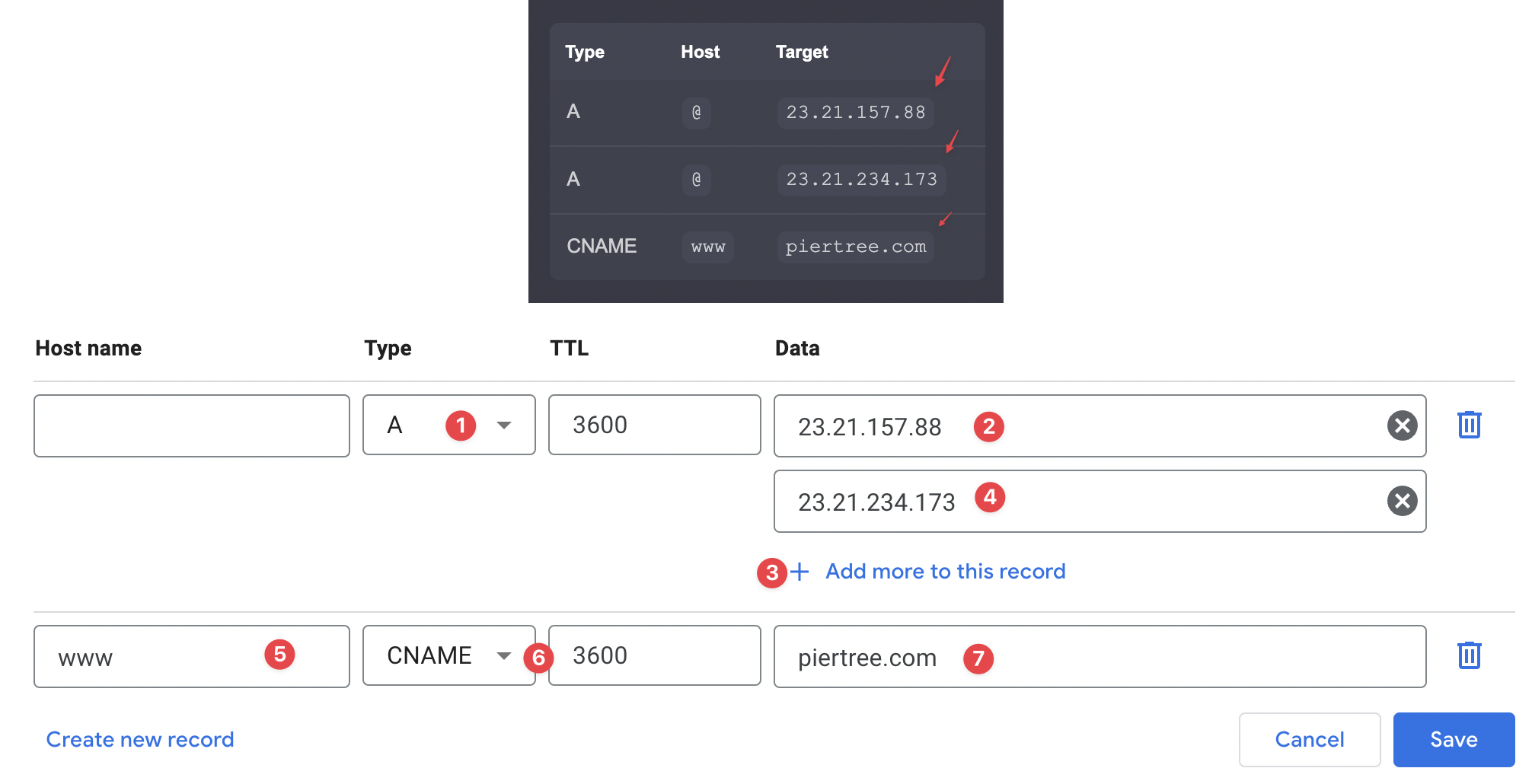
Once the records are added, click save.
If done correctly, the site is almost ready to launch.
⚠️ Before publishing, make sure you have the website title and image updated within Carrd:
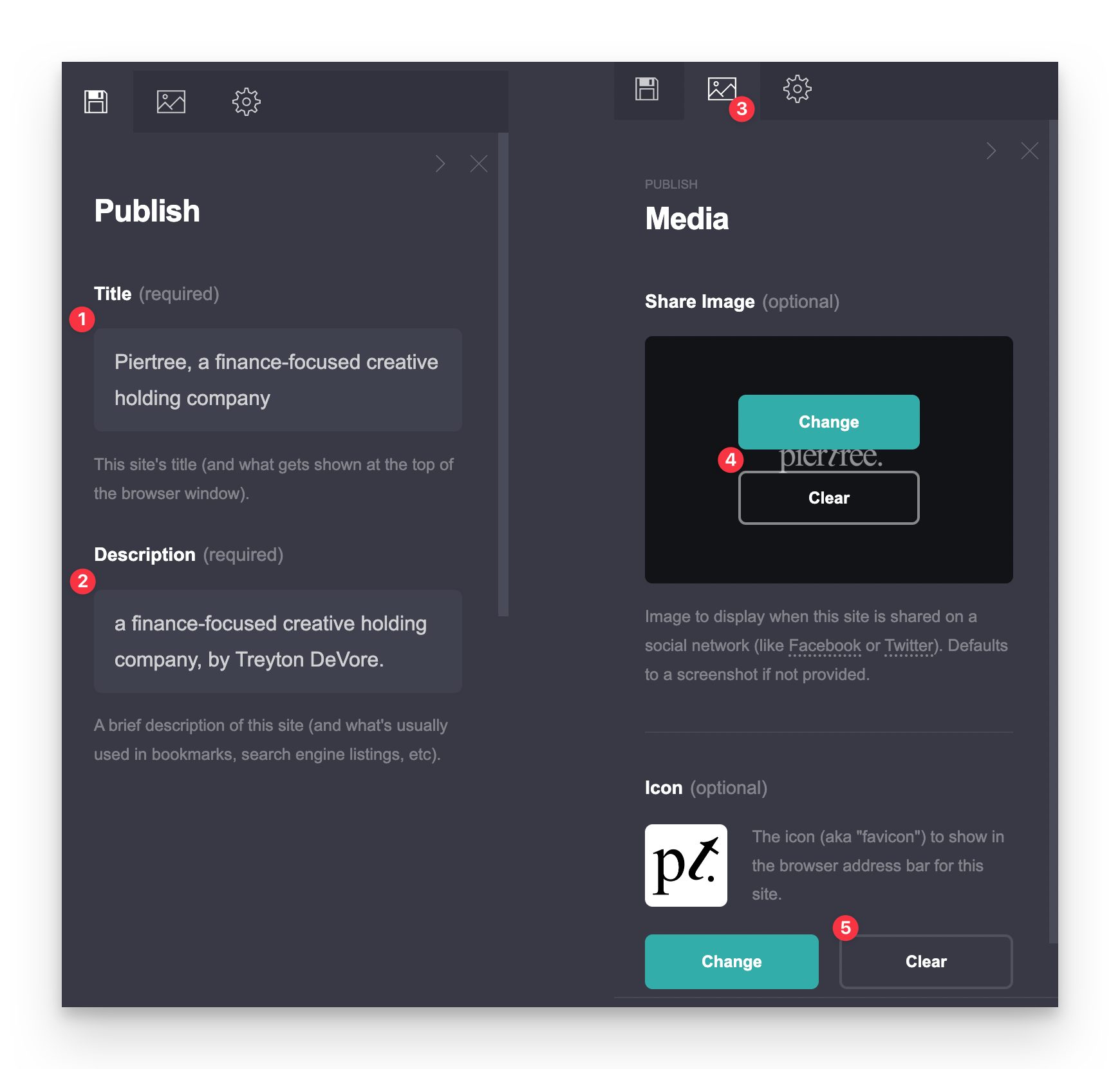
Double-check mobile formatting & make any necessary edits

Press publish 🎉
.png)

